How do I add Emoji emoticons to my iPhone?
Published February 17, 2012
Apple's iOS 5 supports "Emoji" emoticons (or smileys). These small images can be inserted into text messages, email messages, and text documents. While Emoji icons are a great addition to iOS 5, activating the capability is surprisingly difficult. Fortunately, if you follow the steps below, the process should be pretty simple.
- Open the "Settings" app.

- Select the "General" option.
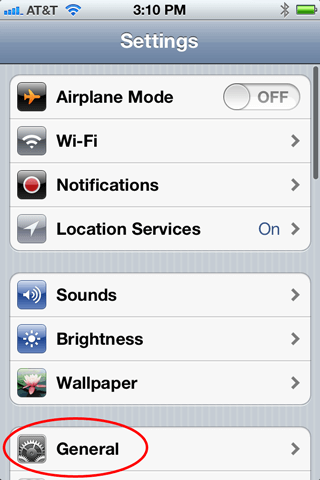
- Select the "Keyboard" option.
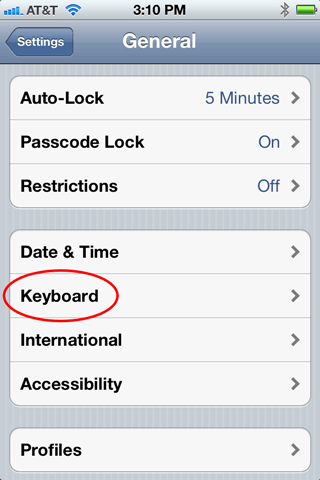
- Tap "International Keyboards."
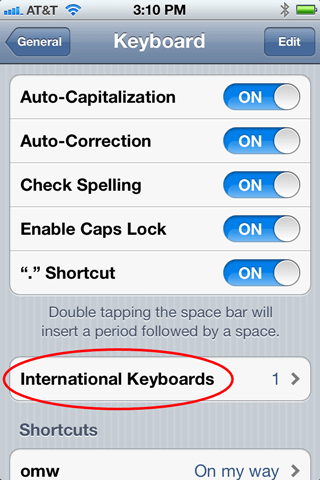
- Tap "Add New Keyboard..."
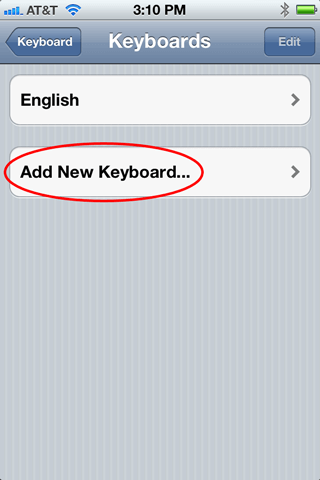
- Scroll down the list and select "Emoji."
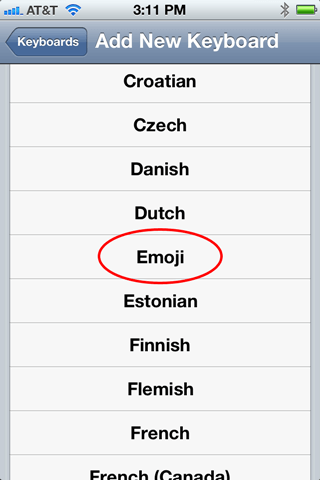
- This will enable the Emoji emoticons on your iPhone.
Now, whenever you bring up the keyboard, you will see a globe (or "international") icon in the lower left corner of the screen. Tap the globe to bring up the Emoji keyboard.
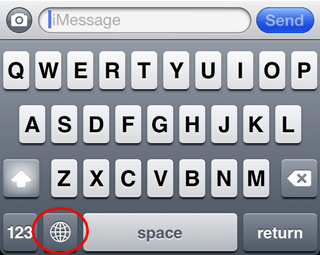
- The Emoji keyboard with the smiley faces will appear on your screen.
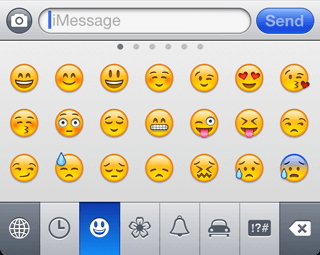
- Simply tap an emoticon to add it to your current message. Once you have added an emoticon, you can go back to the regular keyboard by tapping the globe icon again.
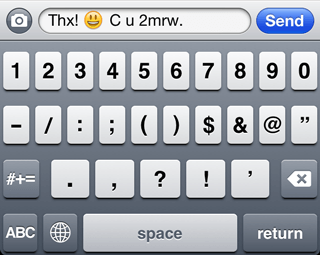
That's it! Now you can send smiley faces to your friends. However, before you go Emoji crazy, here are a few important things to remember.
- Emoji icons are only guaranteed to work on iOS devices, like the iPhone and iPad. If you send messages with Emoji icons to an Android device or other type of mobile phone, they most likely will not show up correctly. Instead, the recipient will see rectangular boxes or question marks instead of the smiley faces. On non-smartphones, the entire message may appear garbled. Additionally, Emoji icons sent as text messages instead of iMessages may not transfer successfully. Therefore, the first time you send an Emoji smiley face to your friend, check with him or her to make sure it showed up correctly!
- The Emoji keyboard contains a lot more than just smiley faces. Use the tabs at the bottom of the screen to view different categories, such as nature, objects, and others. You can also swipe left and right to view more emoticons within each category.
- Emoji icons are fun, but not everybody knows how to use them. Therefore, now that you know how to add Emoji icons to your iPhone, share your knowledge with your iPhone friends!
If you have any questions about the instructions above, please contact ChatSlang.com.