How do I type a heart symbol in Windows?
The heart symbol (♥) is commonly used in online chat and on social media sites like Facebook and Twitter. However, it's not a standard character on your keyboard, so how do you type it? Below are three ways to enter the heart symbol in Windows.
1) Use an Alt Code
The heart Alt Code is the number 3. Therefore, to type the heart in Windows, open a text editor such as Microsoft Notepad, and follow the steps below. You can also use the Alt Code to type a heart in Facebook chat, Tweets, or any other online chat program.
- Hold the Alt key down.
- Type the number 3 on the numeric keypad.
- Release the Alt key.
You should see the following:
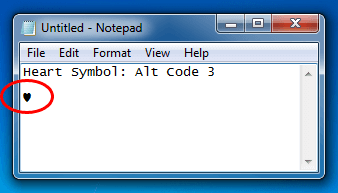
NOTE: If the heart symbol does not appear, make sure Num Lock is on. Also, make sure you press "3" in the numeric keypad, not in the row of numbers above the letters.
2) Use Windows Character Map
You can also use the Windows Character Map program to locate and insert the heart symbol. This method takes significantly longer, but it also allows you to see many other symbols that are available.
To open Character Map, choose from the Windows Start menu.
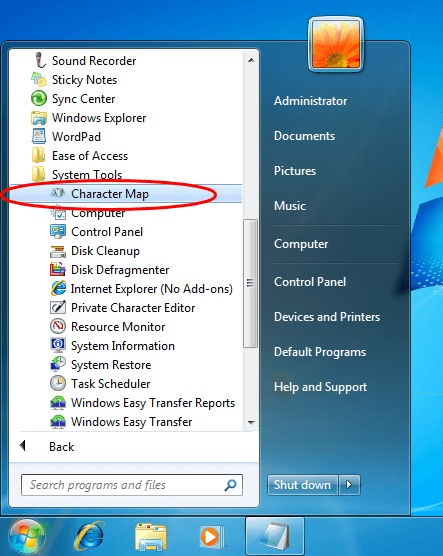
Scroll down through the characters until you see the heart symbol. Click on the heart character and then press to copy the character into the "Characters to copy:" text box.
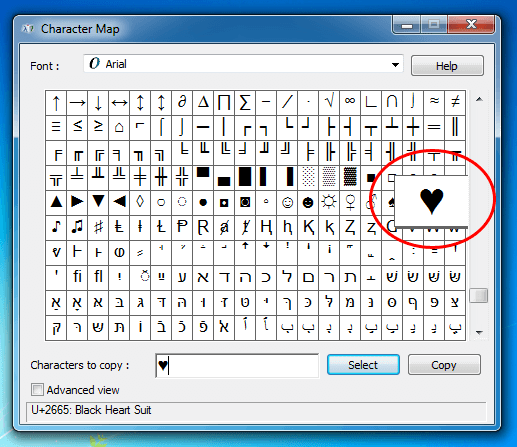
Next, click the button to copy the character to the clipboard.

Now you can paste the character anywhere you like, such as an email online chat window. Note that you can select the font at the top of the Character Map window so that your heart character matches your current font.
3) Search + Copy/Paste
If you can't remember either of the two methods above, you can always find the heart character by searching for "heart symbol" in your favorite search engine. Using this method, you can highlight and copy a heart from the list of search results. Then you can paste the heart symbol wherever you like.